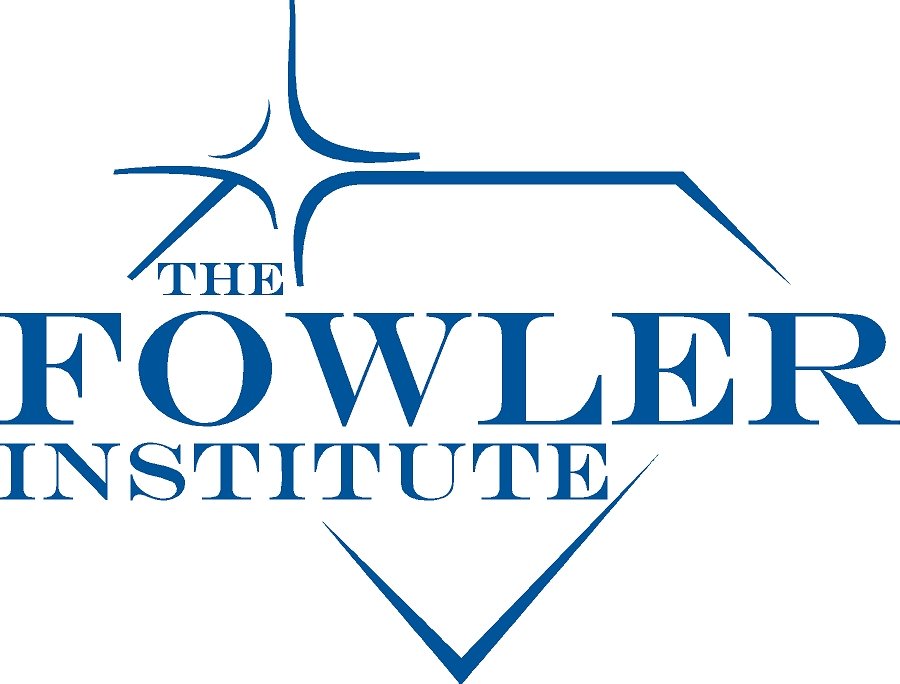Zoom Step-by-Step Instructions
Download
You can use any device that has audio and a camera i.e. laptop, smartphone, iPad, etc.
Mobile device:
Go to the app store and download the Zoom app
Computer:
In your internet browser, type in Zoom.us/download
Click “Download” for the first option of Zoom Client for Meetings
Click the downloaded file at the bottom of the page, Zoom Installer. Zoom should immediately start downloading.
Session
Your therapist will send a Zoom link to your e-mail right around the time of your appointment; it might be 5 minutes before or 5 minutes after, depending on if they were seeing another patient before.
Simply click on the link and it will open Zoom.
If you have not gotten a link 10 minutes after your appointment, give our office a call as there might be some sort of technical difficulty.
Sometimes the e-mails don’t go through. If this is the case, we will call and give you a Meeting ID number. Open Zoom, click Join a Meeting, and then enter the ID provided. Click Join.
Troubleshooting
We recommend doing a practice Zoom session with a friend or family member before your session to make sure that it is working properly. Feel free to also call us and a member of our staff can do a practice run with you.
Make sure that whatever device you are using has allowed access to use the microphone and camera in the actual app. If the meeting has started and the audio or video is not working, click “Join Audio” or “Start Video” at the bottom left of the screen.
If you are using a mobile device, make sure that you have allowed Zoom access to your microphone and camera. You should be able to do this by going to the Settings > Apps > Zoom (may vary depending on device) and make sure the tab is switched to On for both the microphone and the camera.